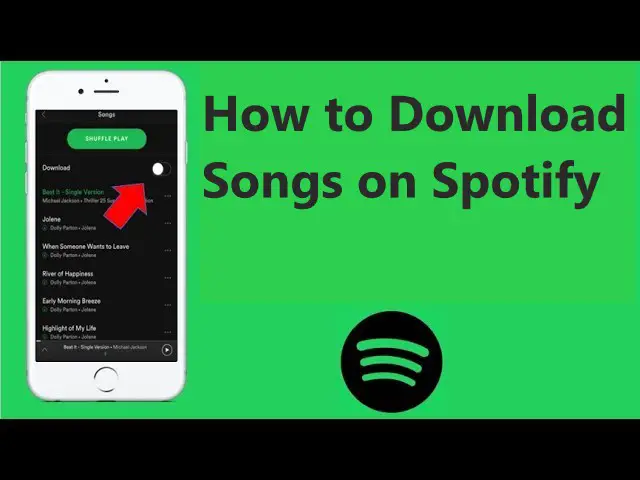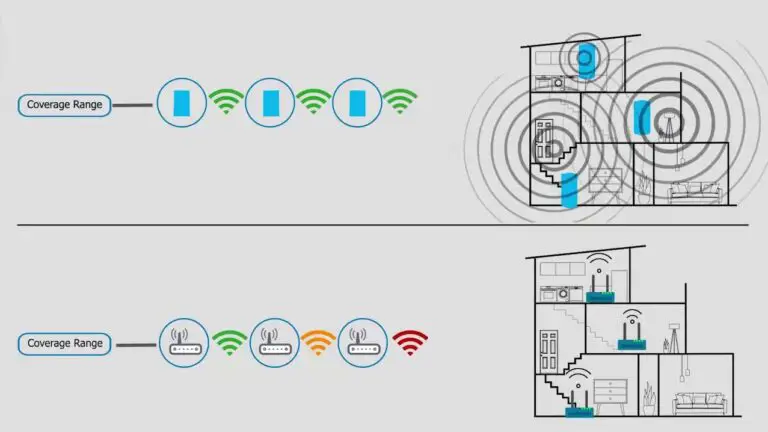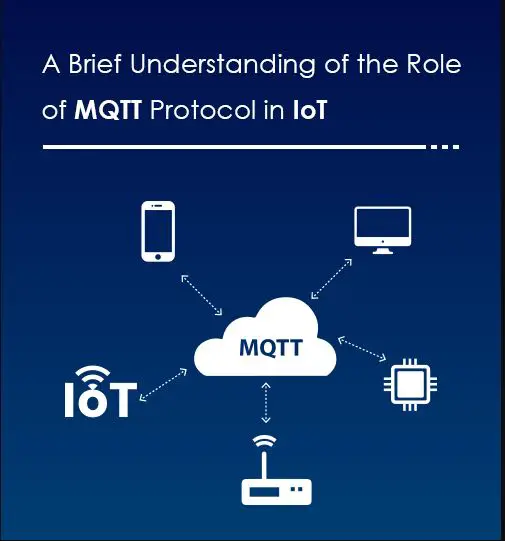How to Download Songs on Spotify
Introduction
The ability to download tracks from Spotify is a huge convenience. For starters, you can listen to music offline, which is useful if you’re traveling or don’t have coverage, or you can save mobile data while on the go.
However, the differences in downloading tracks on Spotify mobile vs desktop can be perplexing.
To make matters worse, you’ll also need to understand the various download restrictions and how to get around them. Otherwise, you may be limited to solely listening to Spotify online.
You can only download podcasts with a free account, but Spotify Premium customers can download up to 10,000 songs on up to five different devices. It’s also simple, so just follow the steps below to begin listening offline.
It’s worth noting that you can’t download individual songs, only albums, playlists, and podcasts. However, you can download that music by adding it to a new playlist. Preserve in mind that in order to keep access to your downloads, you must go online at least once every 30 days; this gives Spotify usage data, which it uses to pay the artists you listen to.
We’re here to help if you’re experiencing trouble downloading tracks from Spotify. This post will show how to get the most out of Spotify downloads and how to get beyond those annoying download constraints.
How to Download Songs on Spotify
When we’re out and about, streaming music is more difficult than we’d like.
WiFi access isn’t always easy to come by.
And, depending on where you are, mobile data connectivity can be poor and inconsistent.
Fortunately, there is the option of downloading tracks.
This Premium-only feature allows you to download your favorite tracks and listen to them even when you are not connected to the internet.
Here’s how it’s done:
How to download songs from Spotify on iOS, Android, and tablet
- Navigate to the album/playlist you want to download on the Spotify mobile app.
- Tap the downward arrow next to the heart icon to download an album.
- Tap the downward arrow next to the plus button to download a podcast.
- When the downward arrow becomes green, the album/podcast has been successfully downloaded.
- You can download certain podcast episodes using this way. When it comes to music, however, you can only download full albums and not individual songs from an album. To download individual songs, you must first make a new playlist.
How to download songs from Spotify on your computer
- Subscribe to Spotify Premium or sign in to your Premium account on your PC or Mac.
- Click Your Library in the left side menu.
- Click either the Playlist or Albums filter button at the top.
- After you’ve chosen the playlist or album from your account, click the Download button, which is the downward-facing arrow next to the huge green Play button. The button will become green, and the playlist or album will begin downloading immediately.
- The songs in the playlist will be available offline once you have finished downloading your music. In the Your Library screen, a grey downward-facing arrow will show in the bottom right corner of the downloaded playlist or album’s card.
A quick tip: To only play your downloaded playlists or albums on the Spotify desktop app, click the three horizontal dots in the top left corner, and select File > Offline mode.


Spotify Download Limits for Premium Users
As a Premium subscriber, you may be ecstatic about all the new features you’ll be able to enjoy.
But what if we told you that, regardless of your Premium status, there are times when Spotify will not download?
Even as a Premium member on Spotify, the following are the key download restrictions to be aware of:
Spotify-only compatibility:
Spotify music downloads can only be played on the app.
These downloads are not saved on your device and cannot be accessed via other music apps.
So, if you wanted to download the music and then cancel your Spotify account, you won’t be able to do so because the two are inextricably linked.
Spotify download limits:
Spotify allows downloads of up to 10,000 songs per device, with a maximum of five devices.
This means that each of those devices can have 10,000 unique downloads.
The disadvantage is that if you download songs on a sixth device, the downloads on your oldest utilized device would be lost.
Log-in requirement:
Spotify can be listened to offline for up to 30 days.
If you are offline for more than 30 days, you will lose access to your song downloads and will have to re-download everything.
To avoid this, use Spotify online at least once a month.
This allows the servers of the app to confirm that your subscription plan is still current.
Downloads linked to Premium:
To listen to downloaded content on Spotify, you must have a Premium account.
As a result, if your subscription expires and is not renewed, your downloaded content will be deleted.
How to Delete Downloaded Songs on Spotify
If you need more space on your smartphone, you can delete some of your downloaded Spotify songs.
The only catch is that you can only delete entire albums or playlists, not individual songs.
Simply navigate to the playlist or album you wish to delete and click the green downward arrow.
When it goes grey, it signifies that those song downloads are no longer available.
This strategy is applicable to both mobile and desktop apps.
If you’re certain you want to erase all downloaded songs from your library, the ‘Remove all downloads’ option is a more convenient way to do it.
Here’s how it’s done:
1 . Open the Spotify mobile app.


2. Tap the Gear icon in the upper right corner.


3. Scroll down until you see Storage.


4. Select Remove all downloads.
Unfortunately, the ‘Remove all downloads’ option is not available on the desktop app.
Conclusion
We hope that the ideas and strategies suggested in this post make downloading songs on Spotify less intimidating.
This post should have helped you discover new ways to get the most out of Spotify and all it has to offer.