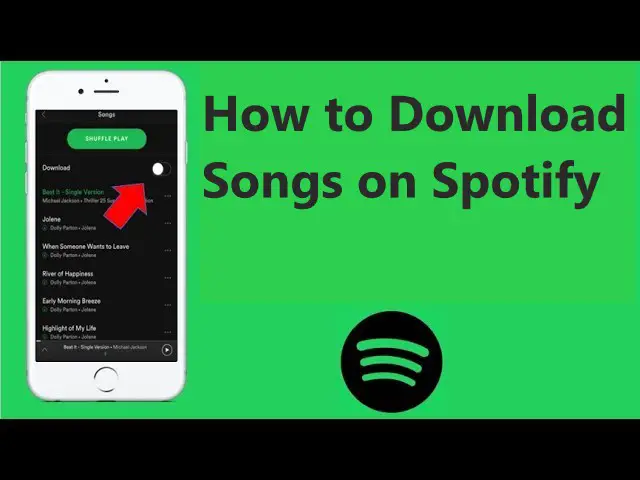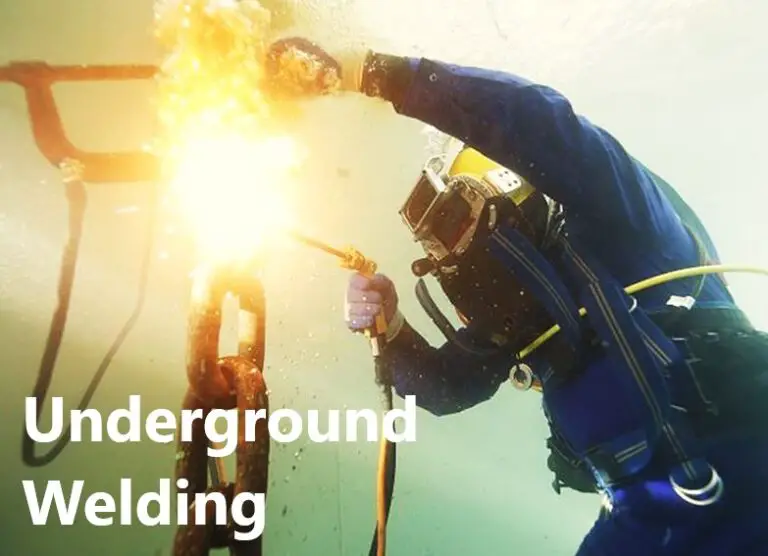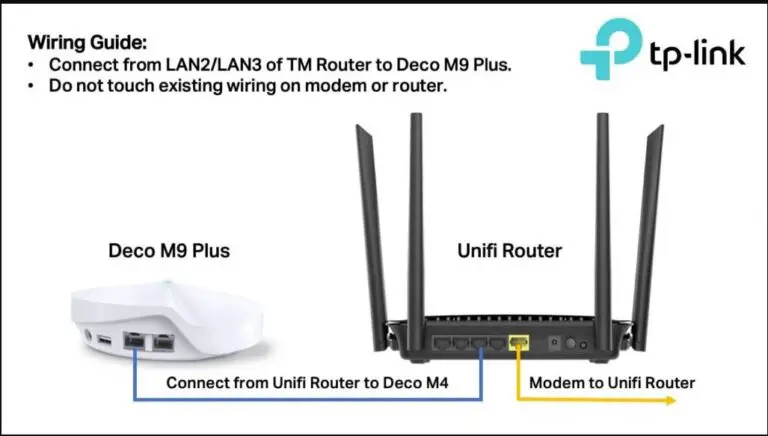How to Configure Router to Use Wpa2
It’s possible that you’ve never examined the encryption options on your router. However, if Wi-Fi security is disregarded, hackers can target your network. For instance, if you fall prey to man-in-the-middle attacks, your private information can be compromised.
You can lose a lot of money and your reputation if you compromise the security of customer data or unwittingly give a hacker access to your credit card information. By strengthening the security of your Wi-Fi network, you may simply avoid this.
Use the top encryption standard, which is WPA2 at the moment, to protect your wireless network (Wi-Fi Protected Access). Despite the availability of WPA3, WPA2 is still the most frequently used configuration on most routers.
What Is WPA2
As the successor to WPA, WPA2 provides improved wireless security over older protocols like WEP (Wired Equivalent Privacy), which employs an impenetrable 40-bit encryption key as opposed to the 128-bit key size used by WPA2.
WPA was first established by the Wi-Fi Alliance in 2003 to replace WEP. However, in order to maintain compatibility with older devices, the organization kept a number of WEP-specific features in WPA. This implied that some of WEP’s weaknesses continued to exist in WPA.
WPA2 was released in 2004 not long after WPA. It solved numerous router security flaws that exposed a WPA user.
The main distinction between WPA2 and WPA is that WPA2 employs the Temporal Key Integrity Protocol (TKIP)-free Advanced Encryption Standard (AES) as opposed to TKIP, which was used by WPA.
Compared to TKIP, the security protocol AES provides for networks is of a military-grade. WPA2 doesn’t totally protect your network, though. Anyone who has access to your network can still break into other network-connected devices.
The Wi-Fi Alliance keeps track of weaknesses to strengthen security. WPA3 was first announced by the alliance in 2018, although implementation is still ongoing. WPA2 continues to be your best option for network security in the interim.
How to Configure Router to Use WPA2
The WPA2 protocol is supported by the majority of contemporary routers, although depending on the router you use, WPA2 may not be the default.
The security settings of your router can be modified if you wish to set it up to use WPA2.
Every router has an administrative console where you may modify all router settings. To access the admin console, you must enter the username and password for your router.
Use the brand-specific default combination if you haven’t modified the login information.
Resetting the router will enable you to log in with the default credentials if you changed the credentials but can’t remember what they were (but you’ll need to configure everything from start).
You can set up your router to use WPA2 once you have the login and password.
Take note that the firmware used by routers from various manufacturers varies. Because of this, your router’s WPA2 configuration procedure can differ from mine.
For instance, the firmware of a Linksys router will differ from that of a Netgear router. You can still use the technique outlined below as a broad reference even though the language and interface could differ.
- Open a web browser and enter one of the IP addresses listed below into the address bar:
192.168.0.1
192.168.1.1
Press Enter key. The firmware login screen for your Wi-Fi router should now appear.
Any device with a web browser, including a Mac, iPhone, iPad, and Android, can view the router firmware. - To find WLAN settings, look for them. You must locate the Security settings in WLAN.
It’s possible that the WLAN security settings are in a different place on your router. However, you can typically tell if you’re in the appropriate area by looking at the page to see if it has the encryption protocol, network name (SSID), and Wi-Fi password. - Find the option to alter the encryption standard, authentication type, or a related parameter in the wifi settings. A drop-down list with options like Shared Key, WEP, and WPA may appear if you can expand it. From the list, choose WPA2-PSK (WPA2 Pre-Shared Key).
- You’ll also need to choose an encryption algorithm after that (maybe referred to as the encryption method on your wireless router). Expand the drop-down list to reveal alternatives like AES and TKIP to be sure you’re looking at the correct one. Choose AES.
- Enter the password again (or WPA passphrase). Reboot the router after saving changes and quitting the router firmware.
- Check that everything is operating as it should by re-connecting your devices to the router using the new password.
Your home or workplace network is now safer than it was with the earlier WEP standard.
When Can You Not Use WPA2
In two scenarios, you might not be able to use WPA2:
- Old Operating System:
You don’t need to worry about looking up your OS version if you’re using Windows Vista or later. Windows XP users will require Service Pack 2 or later. - Router Doesn’t Support WPA2:
There’s a strong possibility your router can use WPA2 if you bought it after 2006. You might want to see if there is a firmware update available if you purchased the router prior to 2006 and didn’t see WPA2 as an option.
You should be able to use WPA2 unless any of your hardware—computers, access points, modems, or routers—are quite old.
What are the advantages of choosing the WPA2 protocol?
This question’s response can be summed up in two words: sufficiency and compatibility.
In other words, WPA2 will function satisfactorily for the majority of applications with minimal to no compatibility difficulties.
Since 2006, it has been a requirement for all products holding the Wi-Fi trademark. It’s unlikely to discover anything that needs Wi-Fi but isn’t WPA2 compatible. The only thing that comes to mind is a receiver for audio and video. Those are not the kinds of gadgets you replace very frequently.
Consider a gadget that was made before 2006 but includes Wi-Fi connectivity, such as an AV receiver. To enable access and use for both older and newer devices in that situation, you must set up your router to employ a WPA2/WPA combination.
However, you should only do this if you are forced to keep that old device connected to the network and are unable to upgrade it or swap it out for a newer model. Any chain is only as strong as its weakest link, therefore turning on WPA to let outdated gadget access your network will reduce its overall level of security.